Modifying Language Files
You can modify the text in the default English (US) language file or the text in a language file you have added.
Modify a Language File
- Click Settings & Tools > Tools, and then click Language Files.
- In the Current Translations grid, click the language file you want to edit.
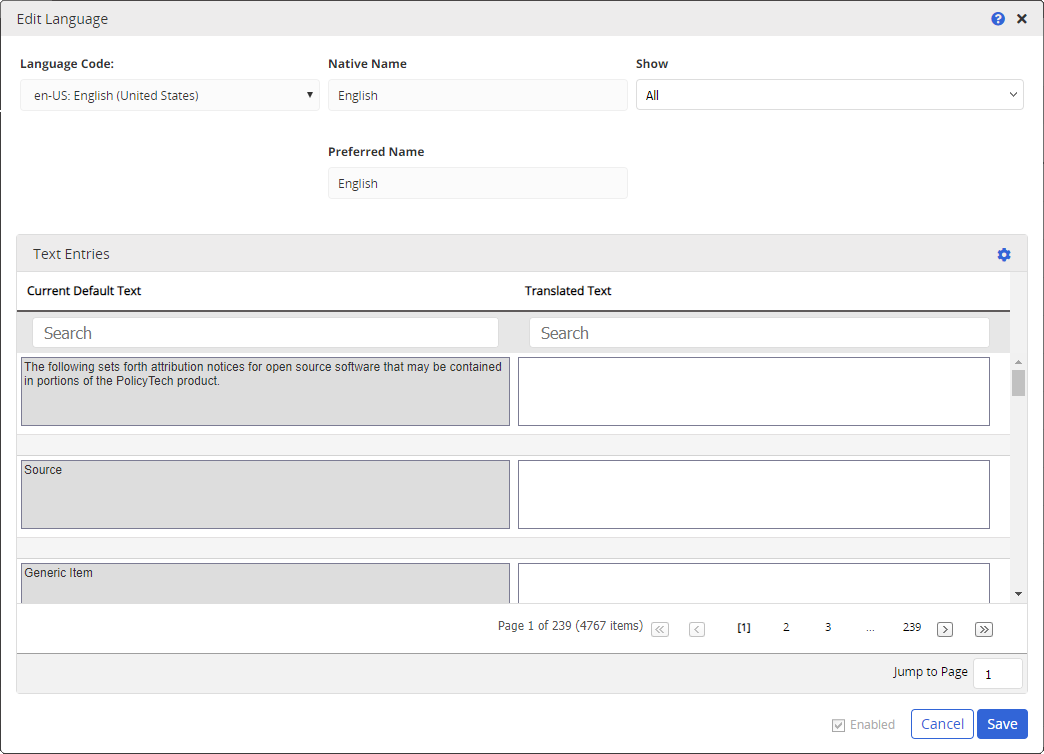
- Edit the Language Code, Native Name, Show and Preferred Name settings as needed.
Important: Changing a language code should only be done when users are not logged in to Policy & Procedure Management to avoid possible errors with open content items.
Notes:
- Only one language file can be linked to any given language code. If a code has already been assigned to another language file, it will not appear in the Language Code list for this language file.
- The Default Translation option will only be available if additional languages have been purchased.
- In the Translated Text column, find and edit text strings that appear in the user interface using any of the following options.
Use the items in the navigation pane to move from page to page.
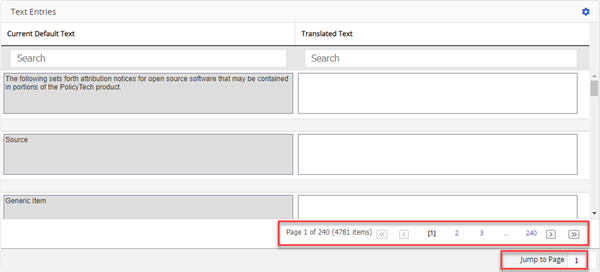
Click
 , click Display Options, and then select a number to display more text strings per page.
, click Display Options, and then select a number to display more text strings per page.
Click Show list to filter the text strings, and then select Untranslated to filter out all but those text strings whose corresponding Translated Text boxes are empty or select System Text Modified Since Last Version to see only those default (original Policy & Procedure Management) text strings that were modified or added in the current Policy & Procedure Management version, or select All to reset the Show filter (the Area Filter is not affected).
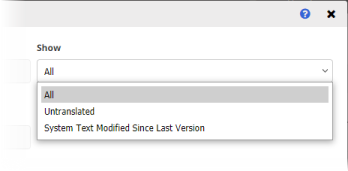
Use search to find specific text string in either the Current Default Text (the original text provided by Policy & Procedure Management) or in Translated Text (new text added in the box to the right of the default text).
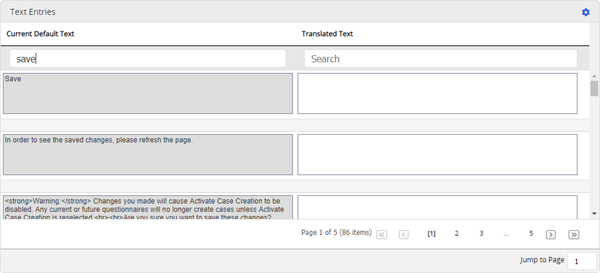
Important:
- You can include any valid HTML formatting tags in a Translated Text box. However, the <script>, <iframe>, and <form> tags are not supported.
- If the default text contains one or more variables, you can include those variables in the corresponding Translated Text box. Be aware that a variable is specific to a default text string. In other words, the %1% variable in one default text box is not the same as the %1% variable in another. Also, if you include a variable in a Translated Text box that does not exist in the corresponding Current Default Text box, the variable name (such as %1%) will be displayed as plain text rather than being replaced by other information.
- (Optional) If the language file you are editing is not the English (English) file, you can modify the text in the Native Name and Preferred Name boxes.
- (Optional) If you are ready to make this language file available so users can select it as their language, select Enabled. Click to clear the check box to disable this language file (remove it from the language selection list in the My Profile, Edit User, and Edit Site windows, as well as in the Bulk Permissions Editor).
- Click Save.
- Click
 to close the Edit Language menu.
to close the Edit Language menu.